Flashless
A WebKit plug-in to display preview images for Flash based video services and block the rest.
A WebKit plug-in to display preview images for Flash based video services and block the rest.
Flashless blocks Flash content on a website.
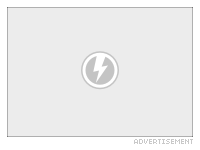 Blocked Flash ad.
Blocked Flash ad.
All Flash elements on a site are replaced with an unobtrusive graphic. To watch the flash content just click on the placeholder.
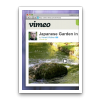 Get a glimpse of the video without loading the flash content. So you see what you will get before you decide to play the video.
Get a glimpse of the video without loading the flash content. So you see what you will get before you decide to play the video.
A preview image is displayed for most of the popular video sites. The name of the video’s origin is displayed in the lower right corner.*
You can play most videos without having to use Flash. Using Quicktime the videos are played using way less resources. Supported videos are played without Flash by default.
Just click the play triangle.*
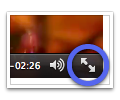 If you are using Flashless in Safari 5 on Mac OS X 10.6 Snow Leopard you can play videos in fullscreen mode.
If you are using Flashless in Safari 5 on Mac OS X 10.6 Snow Leopard you can play videos in fullscreen mode.
To switch on fullscreen mode, click the double arrows on the lower right side of the video.
![]() To see the Flash version instead, hold the shift key and click the placeholder.
To see the Flash version instead, hold the shift key and click the placeholder.
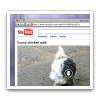 At many popular video services you can directly download the video. Just hold the option key and click the arrow.*
At many popular video services you can directly download the video. Just hold the option key and click the arrow.*
![]()
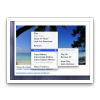 Annoying advertisements can be removed with a simple menu command.
Annoying advertisements can be removed with a simple menu command.
Many more options are available from the menu. You can play or remove all elements from the same source. And you can even let Flashless do it automatically for you.
 Watch videos on their home site. So you can see more information about this video including comments and related videos. This is especially useful on blog site that aggregate many videos from different origins.
Watch videos on their home site. So you can see more information about this video including comments and related videos. This is especially useful on blog site that aggregate many videos from different origins.
Just hold the command key and click the curly arrow.*
![]()
*) See a list of supported services.
Video stills (cc) Harald Walker (first, second and last screenshot), Nattu (Menu screenshot).